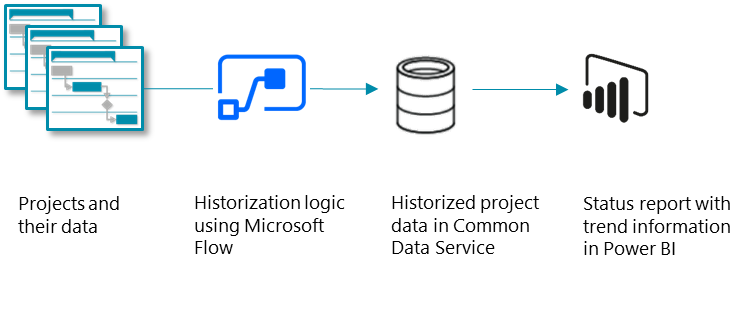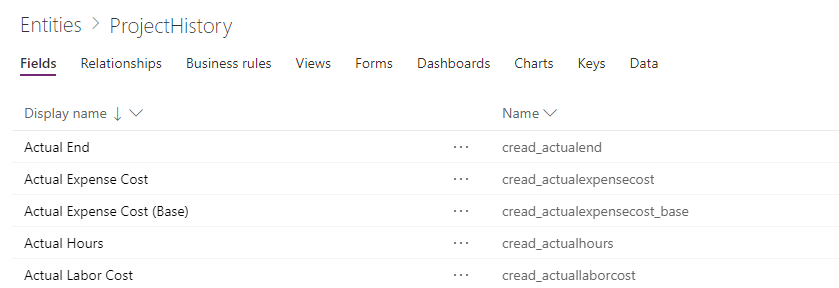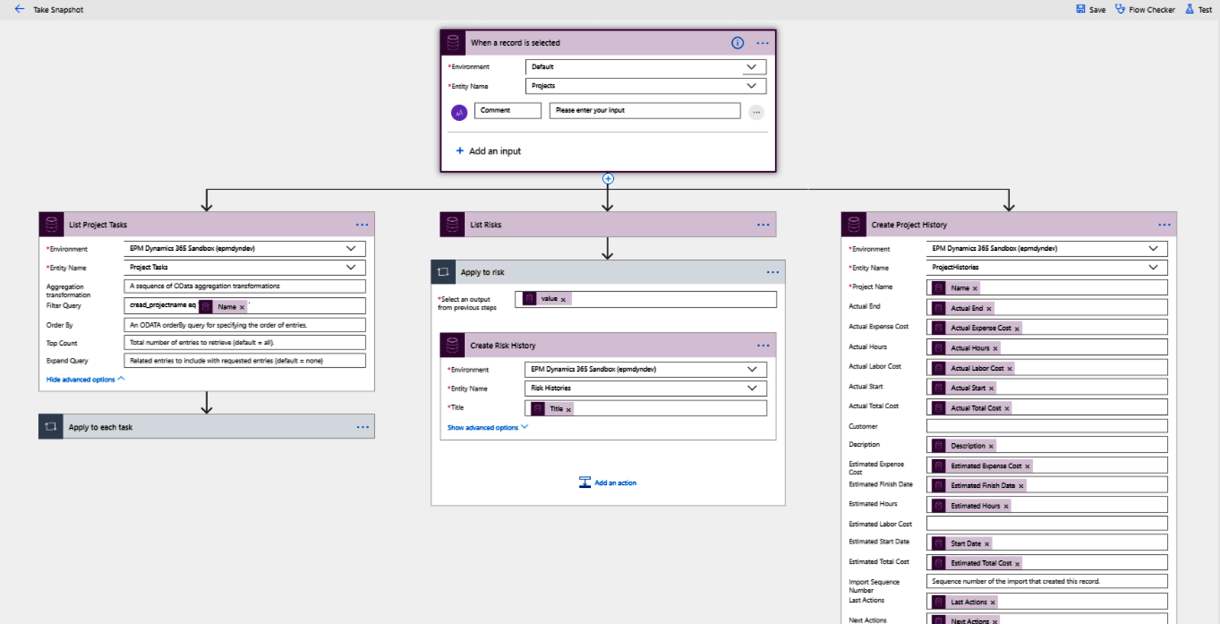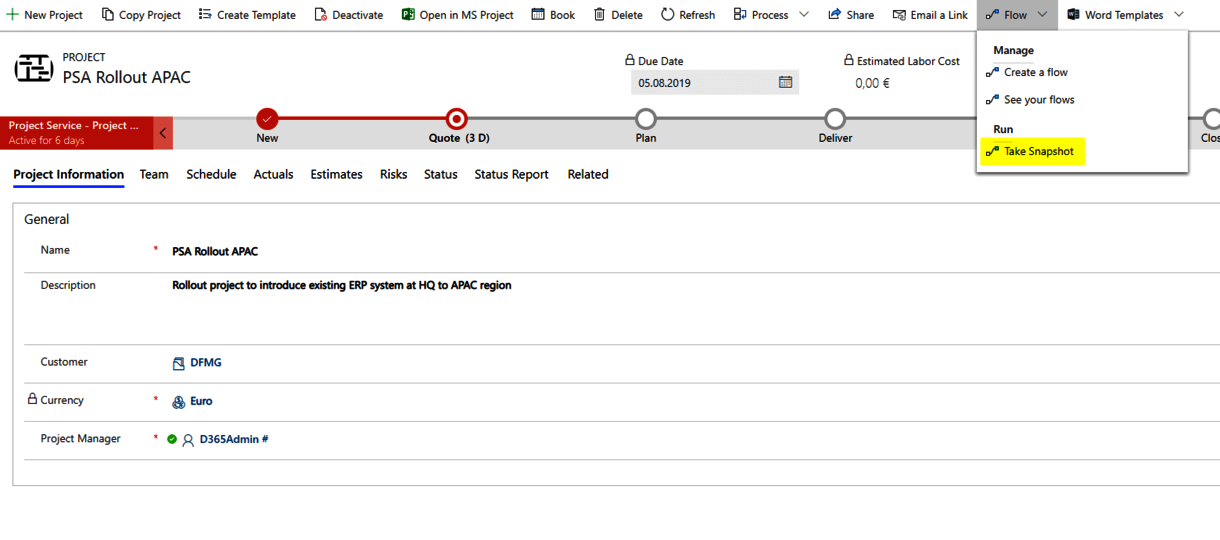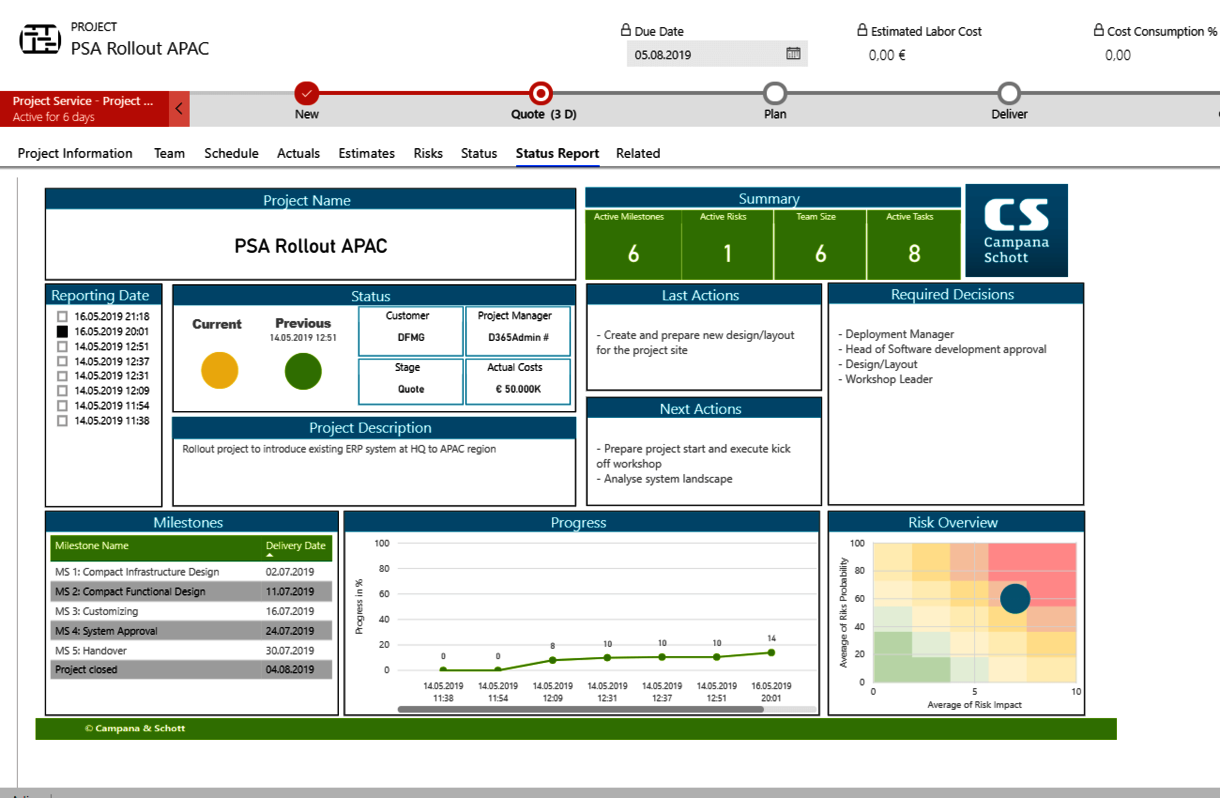In the course of a project the project manager usually sooner or later has to provide some sort of status report. The goal of a status report is to provide all important project information such as important milestones, costs, risks and progress at a glance. Creating a status report from scratch or filling it manually each time consumes time that otherwise could be better used really managing the project. Facilitating status report creation is therefore a common requirement when project management systems are introduced or enhanced.
The current status can be realized with live data from a project management system but taking into account information from the past allows for better analytics, e.g. about the real progress since the last reporting period or a Milestone Trend Analysis. For this kind of analytics historized data is required and allows for a better tracking of changes on project schedule and status over time.