The new Project was announced during the Ignite Conference in September 2018 as a brand-new PM tool based on the Power Platform. Project Home and Roadmap were the first components to redefine the term Modern work management, the new Project now adds the possibility for easy, intuitive scheduling and work assignment.
The starting point for the new PM experience is Project Home where you can directly create a project with the new project service while Roadmap delivers a view for multi project overviews from various sources including the new Project.
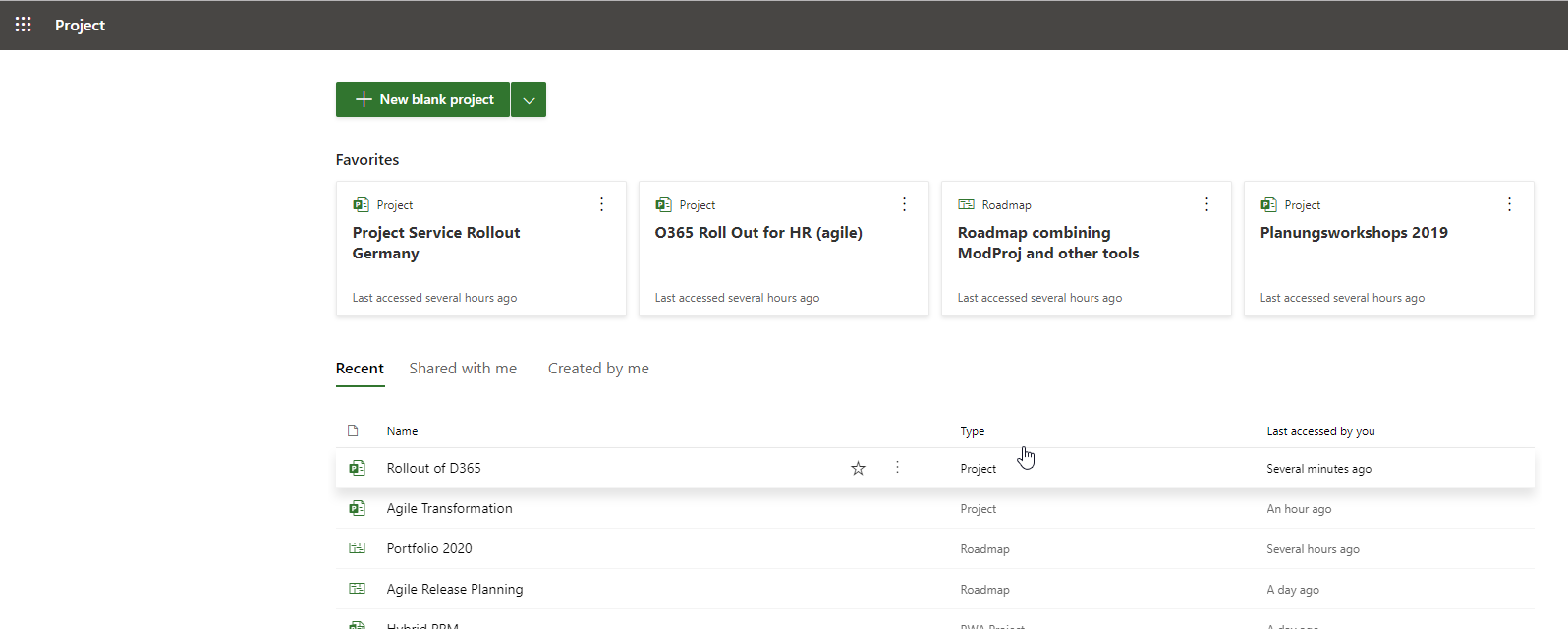
Focus of this new project management tool has been set on usability, simplicity and transparency. The user interface was created using modern design principles, giving room to the most important features and not cluttering it with an abundance of menus. Planning and work assignment is made as easy as setting up a Planner plan, allowing experienced as well as sporadic project managers to schedule their initiatives without much ramp-up. Project team members can be added with 1 click, giving them instant access to the project schedule by adding them to an O365 group.
This permission management via O365 groups is also the reason that integration in Teams is easily accomplished, thereby adding the communication hub for the project team.
The following sections give a first impression of the new modern UI and the core functionalities of this new tool.
The new Microsoft Project – User interface and features
Upon opening a project in the new Project via Project Home there are three views on the same schedule:
Grid view
All project tasks and milestones are listed in the grid view. You can quickly create new tasks, assign it to your team members and set the duration and start/finish dates. It is also possible to manage Finish-Start dependencies and set up a task hierarchy. The known shortcuts from Project Online can be used as well. As there is no check-in/check-out mechanism anymore, you can update the schedule at the same time as your colleagues and of course easily integrate information using Microsoft Flow.
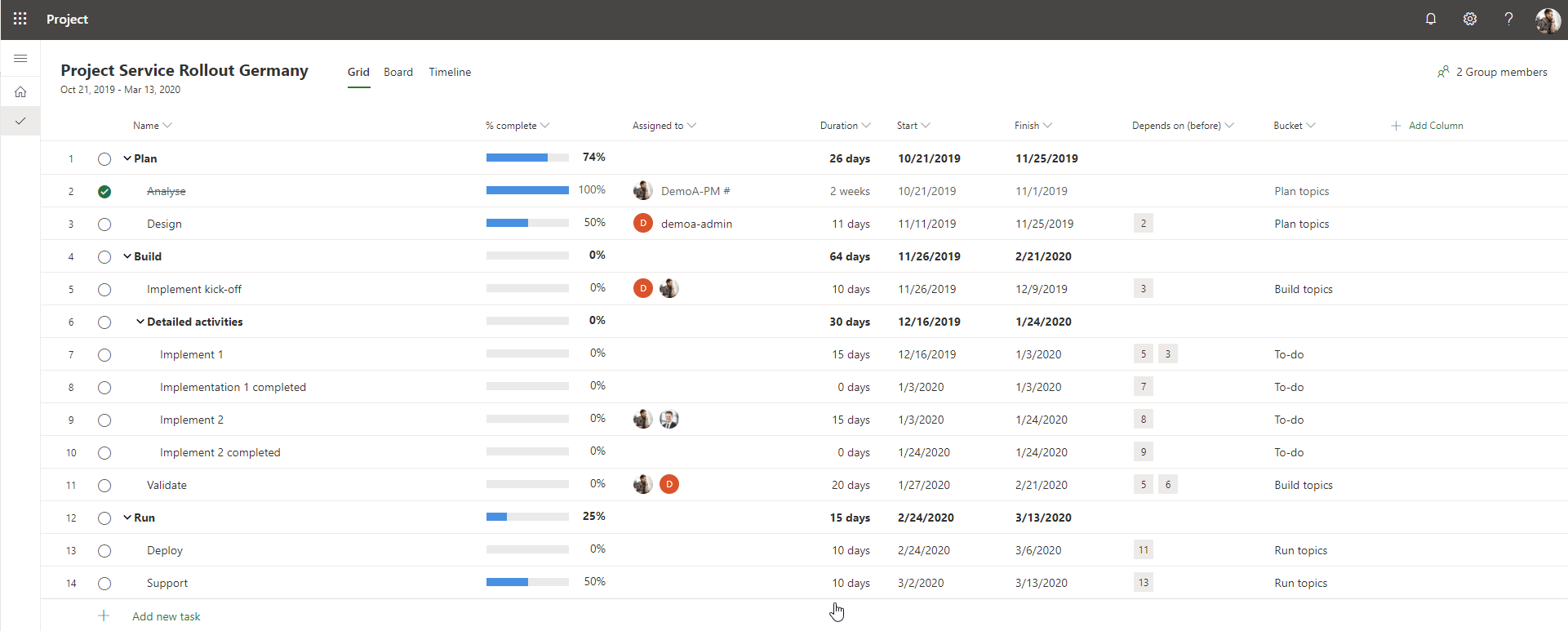
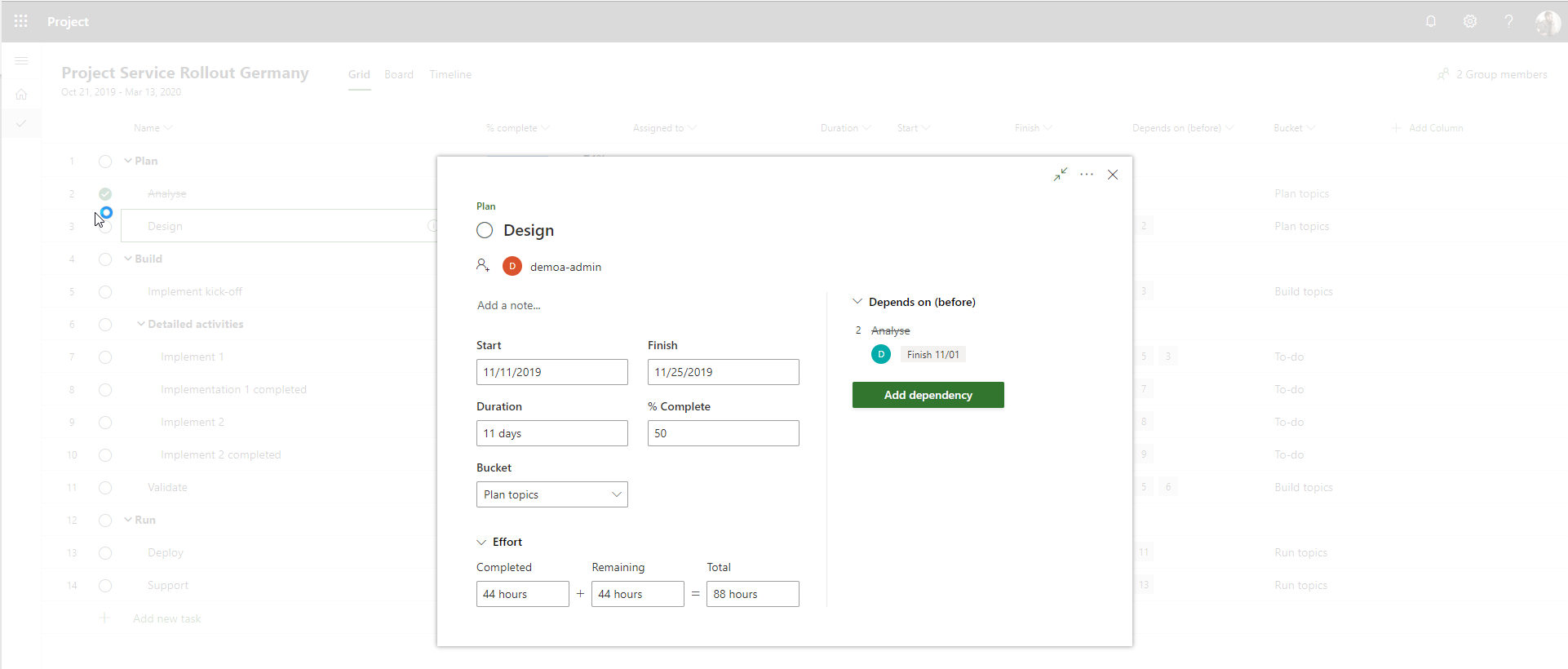
Board
The task board provides an overview of your project tasks sorted by progress, buckets or finish dates. Progress-sorted tasks are divided in three groups – “Not Started”, “In Progress” and “Completed”. You can simply drag and drop your tasks from a group to another group to modify the task progress. By clicking on the task, you can change e.g. the duration, progress, effort or add dependencies and assign resources. An alternative task grouping are the buckets which you can configure individually by adding, moving or deleting buckets.
In general, the board is a lot like Planner and probably will get more Planner like functionality in the future, e.g. document attachments.
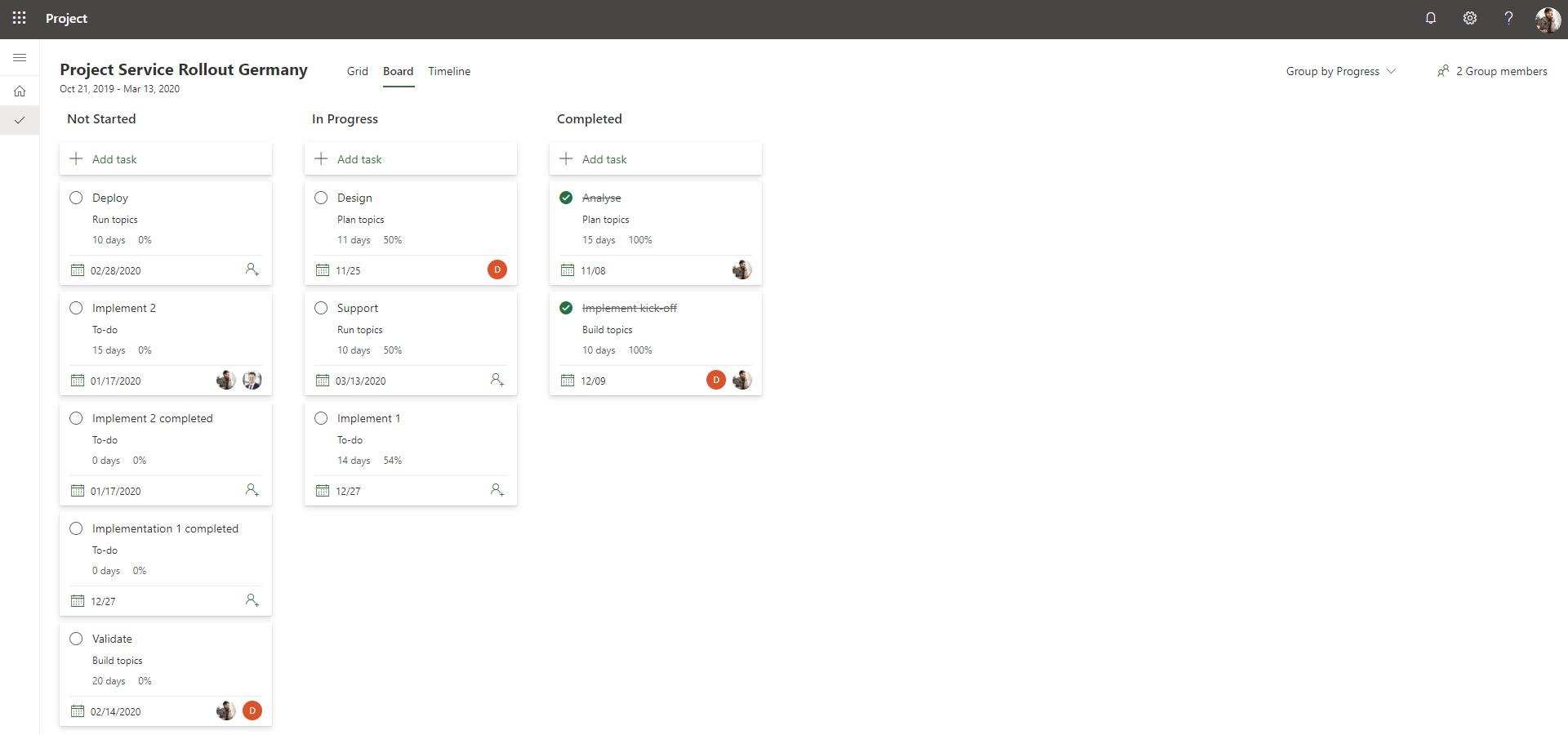
Timeline
The timeline view is the classic Gantt chart with an improved user interface. Now you can simply change the duration of a task by moving or extending the bar with your mouse. All other tasks adapt on the changes automatically. Also setting up dependencies by dragging the endpoint of one task to another is possible.
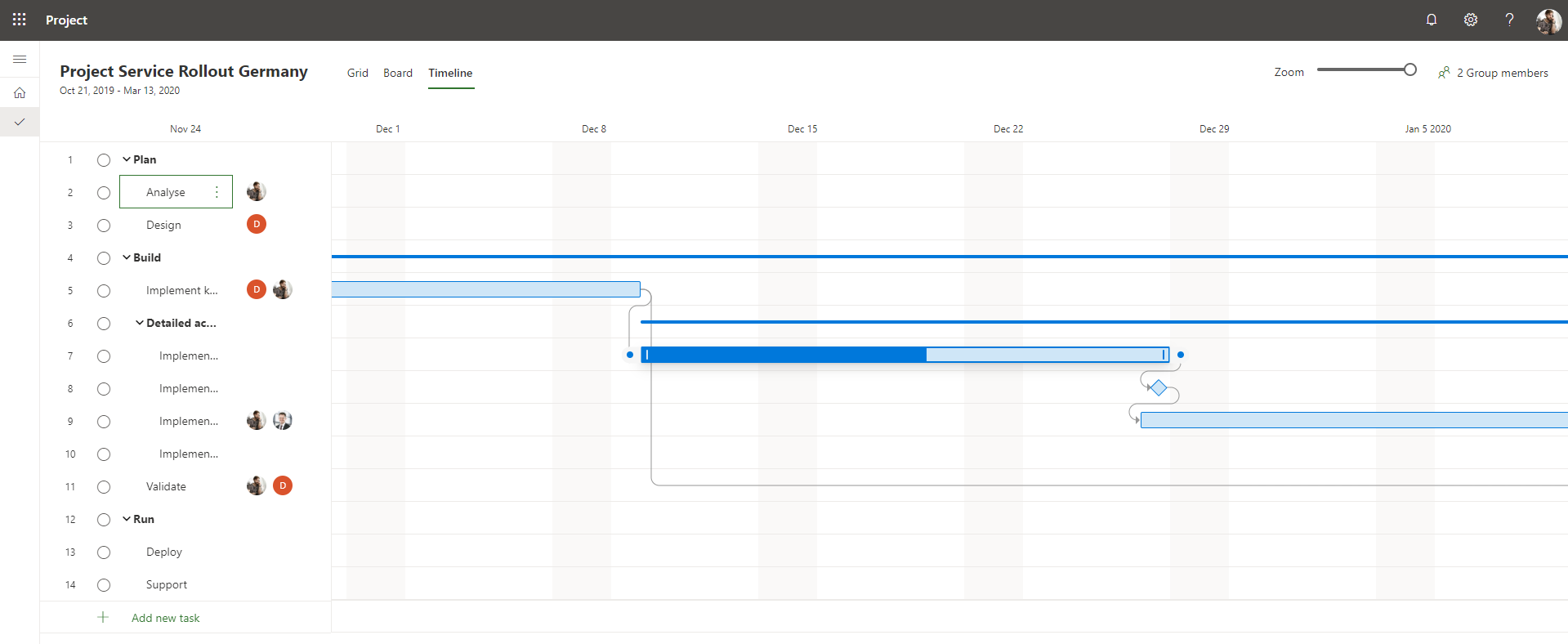
Extensibility - Power Platform and the new Project
As the new Project is a part of the Power Platform, you can simply extend your PM user experience by embedding the project service in a Power App. One possible use case to extend the new Project is to combine the three components Power Apps, Flow and Power BI and create a historized Status Report. As result you only need to use one environment in which you can manage your project schedule, project information, risks, issues and more. The Status Report provides historized project data, so you are able to see the progress and status in comparison to a former report date.
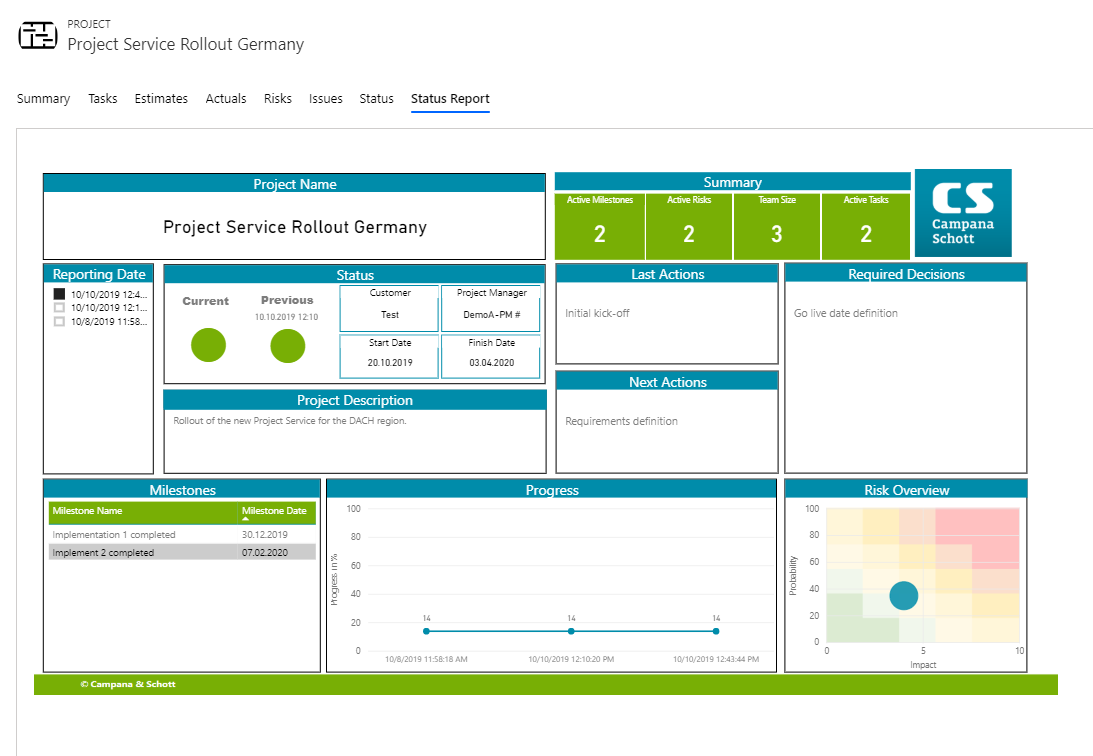
Same applies to the creation of custom apps in the Power Platform to provide additional functionality to the new Project. One example is an app to create a management overview of the current projects, providing status information at one glance.
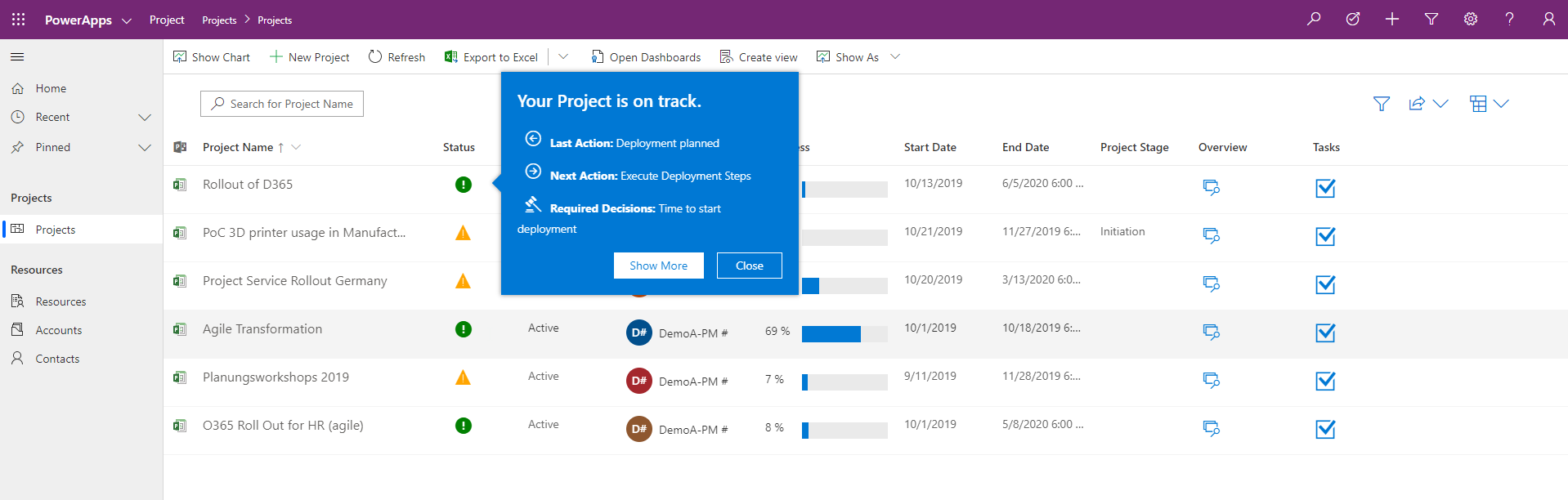
Conclusion
The new Project is not an evolution of the existing Project product family - it is as Microsoft put it “Project reimagined”, based on modern technologies and principles. It is ideally suited for small initiatives and teams working to meet a deadline as well as for agile and hybrid project management scenarios. It addresses use cases for which Project Online with its many project and portfolio management features is too complex – and Planner as work management tool not enough. With its ease of use it can be used by project management professionals as well as people who only seldom manage projects.
More modules with new features will follow in the course of the next year – the journey has just begun. We are excited to join this trip!
Advantages of using the new Project:
- Intuitive, new UX with simplified planning
- Fast project setup in Project Home
- Supports waterfall, agile and hybrid PM scenarios
- Extensibility with the Microsoft Power Platform
- Integration into Teams

